How do I connect my printer to my device?
klikit Cloud (Tablet)
Steps to connect your USB Printer
1. After successfully installing the app, login to the klikit enterprise manager app.
2. Once logged in, you will be presented with this popup screen.
4. A permission popup will be triggered from your device. Click the ‘ok’ button to allow the klikit app to access the USB device.
6. This will establish the connect with the klikit enterprise manager app and the USB docket printer.
Instructional Videos
English
{% video_player "embed_player" overrideable=False, type='hsvideo2', hide_playlist=True, viral_sharing=False, embed_button=False, autoplay=False, hidden_controls=False, loop=False, muted=False, full_width=False, width='688', height='387', player_id='81161801537', style='' %}Filipino
{% video_player "embed_player" overrideable=False, type='hsvideo2', hide_playlist=True, viral_sharing=False, embed_button=False, autoplay=False, hidden_controls=False, loop=False, muted=False, full_width=False, width='688', height='387', player_id='81161897276', style='' %}Steps to Connect your Bluetooth Printer
- Under the locations tab of your klikit app, select the Bluetooth printer type and the size of the printer roll (58mm or 80mm) that you are going to use.
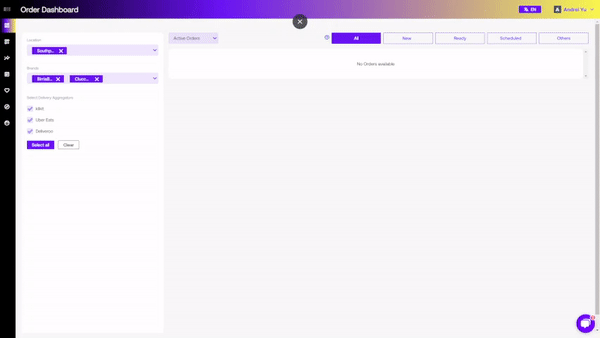
- Turn on the klikit Device’s Bluetooth Network.
- Go to the Bluetooth Settings of the klikit device.
- Turn on Bluetooth.
- Switch on your Bluetooth Printer.
- Pair the Bluetooth Printer with the klikit Device’s Bluetooth network.
- Go to the Bluetooth Settings of the klikit device.
- When klikit Device detects the Bluetooth Printer, tap on the Printer and Pair it with klikit device.
- Pairing Klikit Device with the Docket Printer
- To pair, provide the 4-digit pin code (1234 or 0000) to successfully pair the klikit device with the Docket printer.
- Note : the Pin number is Docket Printer specific. So go through the printer documentation to verify the 4-digit pin code of the Printer.
- To unpair the Printer, similar steps can be taken
- Open your klikit Enterprise Manager app from Google Play Store.
- Grant Location Permission to klikit Enterprise App.
- After Logging into the klikit Enterprise Portal Dashboard, grant Storage Permission to the klikit Enterprise App.
- You will receive a pop up. Connect your Bluetooth printer.
Take note that the maximum radius distance of your device from the Bluetooth printer is 15 to 20 feet.
Invoice Printing for Third Party Provider Orders
- An order loads into klikit system from a Third Party Provider with Auto Accept Feature Enabled.
- As the order notification appears, the Docket/POS Printer with Print out the order invoice automatically
- For Third Party Provider with Auto Accept Feature Disabled, orders for them will load in to klikit system in “Placed“ state.
- the following flow is similar to the steps mentioned in Invoice Printing for Manual Orders section.
Need further assistance? Reach out to our support team through the in-app chat widget on the enterprise app or send an email to help@klikit.io.
klikit Cloud Mobile
- Under the locations tab of your klikit app, select the Bluetooth printer type and the size of the printer roll (58mm or 80mm) that you are going to use.
- Turn on the Bluetooth Printer with the klikit mobile device’s Bluetooth network.
- Go to the Bluetooth Settings of the klikit mobile device.
- Turn on Bluetooth.
- Pair the Bluetooth Printer with the klikit Device’s Bluetooth network.
- Go to the Bluetooth Settings of the klikit device.
- When klikit Device detects the Bluetooth Printer, tap on the Printer and Pair it with klikit device.
- To pair, provide the 4-digit pin code (1234 or 0000) to successfully pair the klikit device with the Docket printer.
- Note : the Pin number is Docket Printer specific. So go through the printer documentation to verify the 4-digit pin code of the Printer.
- You will receive a pop up. Connect your Bluetooth printer.
Related Articles
Does the klikit device have printer functionality?
Yes, we do, please see the following article on how to connect your printer to your device! Can I print the orders that come in for any provider? Yes, orders across all providers can be printed through the klikit app. Manual order entries too! Does ...Printer
How do I set up my printer? Follow the steps below to set up your printer. Check if you have all the necessary items. Printer Paper roll If you are using a USB printer: 2 cables One cable to connect power socket and the printer’s power block One ...What type of printer can I use with my klikit device?
Anything you want to know about printer specs! To utilize the invoice printing feature, we recommend the following type of printer: Thermal printer Uses 80mm paper Has a USB + Bluetooth interface P.S. If you need help procuring a printer, reach out ...My Printer is not Working, What do I do?
First, make sure the printer is turned on by checking if the printer’s light is turned on. If this does not work, check if you still have paper in the printer. If this does not work, restart the klikit app and re-connect the printer. When will my ...How do I turn my device on/off?
Now that you’re subscribed with klikit, you definitely have a device to operate the klikit platform. This could be a mobile, a tablet, or a computer. You will need to operate either one to access your klikit account. For beginners, let us assist you ...