How do I use the Quick Setup Guide?
1. Charge
Set up your tablet close to an electrical outlet in your front of house or your kitchen. It should have enough charge to turn on straight away, but simply plug your charger into your most convenient wall socket and connect to charge.
2. Turn on
Once your device has been plugged in and is fully charged, simply press and hold the single button on the side of the device to turn on.
3. Login
Log in to access the klikit enterprise platform using the following steps:
a. Open Google Play Store and download the klikit app here.
b. Enter your username and password details (you should have received these via email).
4. How to confirm if your information is correct.
Once logged in, you will see the following live order dashboard, like the one seen below ⬇️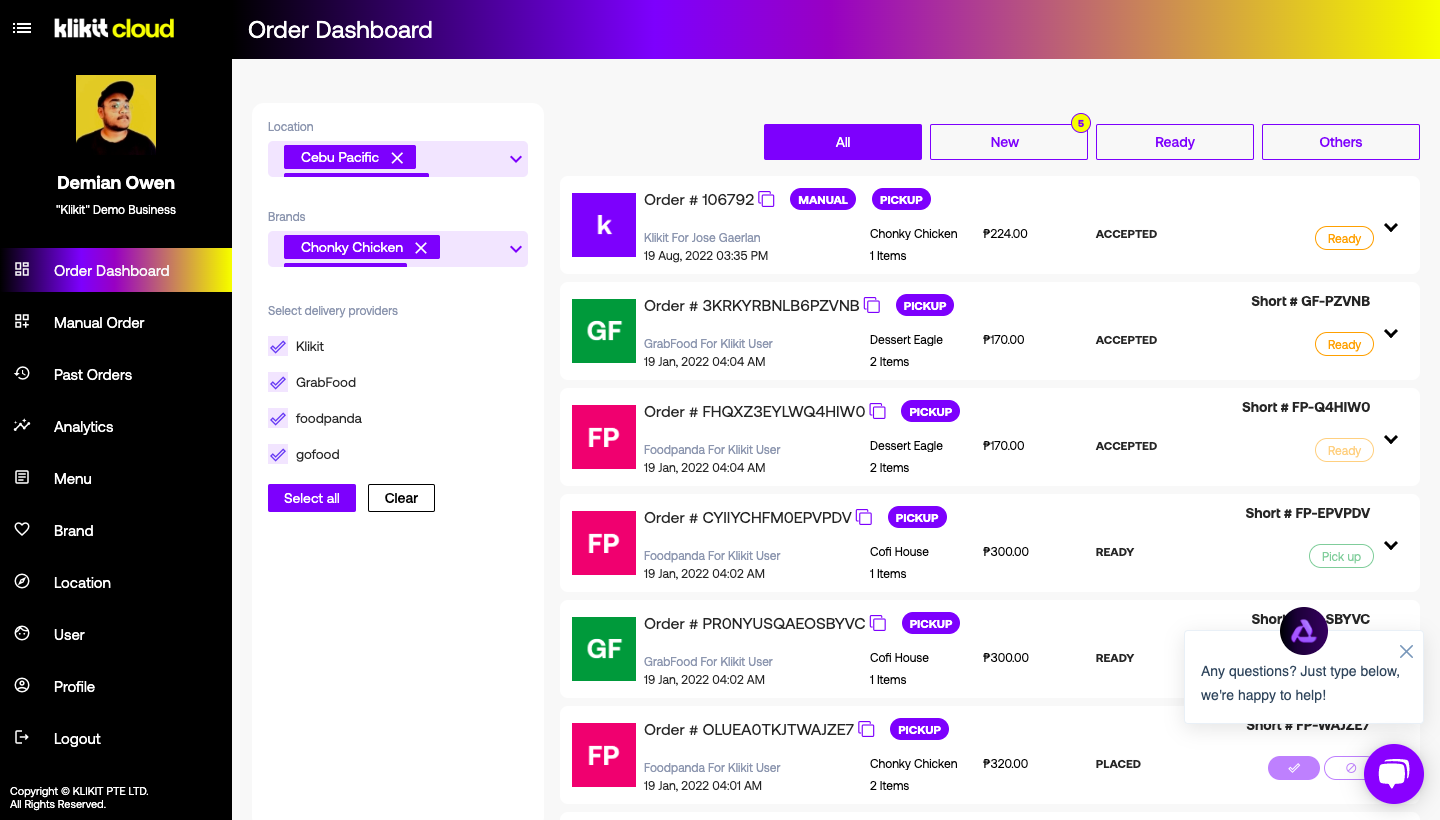
Please check your:
a. Profile details are correct (first name, last name, email, address, phone number)
b. Menus are correct
c. Locations are correct (branch name, phone, address)
d. Nominated restaurants have the correct name, banner photo, and logo.
5. How to start receiving orders (incl. Accept, decline)
You are now live and able to start receiving orders through the klikit enterprise platform!
To view incoming orders, simply select the ‘Order Dashboard’ tab. For every new order you receive, a notification sound and message will appear on the screen. View to accept or decline the order as you see fit. Remember that this Dashboard will show you orders from any/all brands you have integrated with the klikit platform.
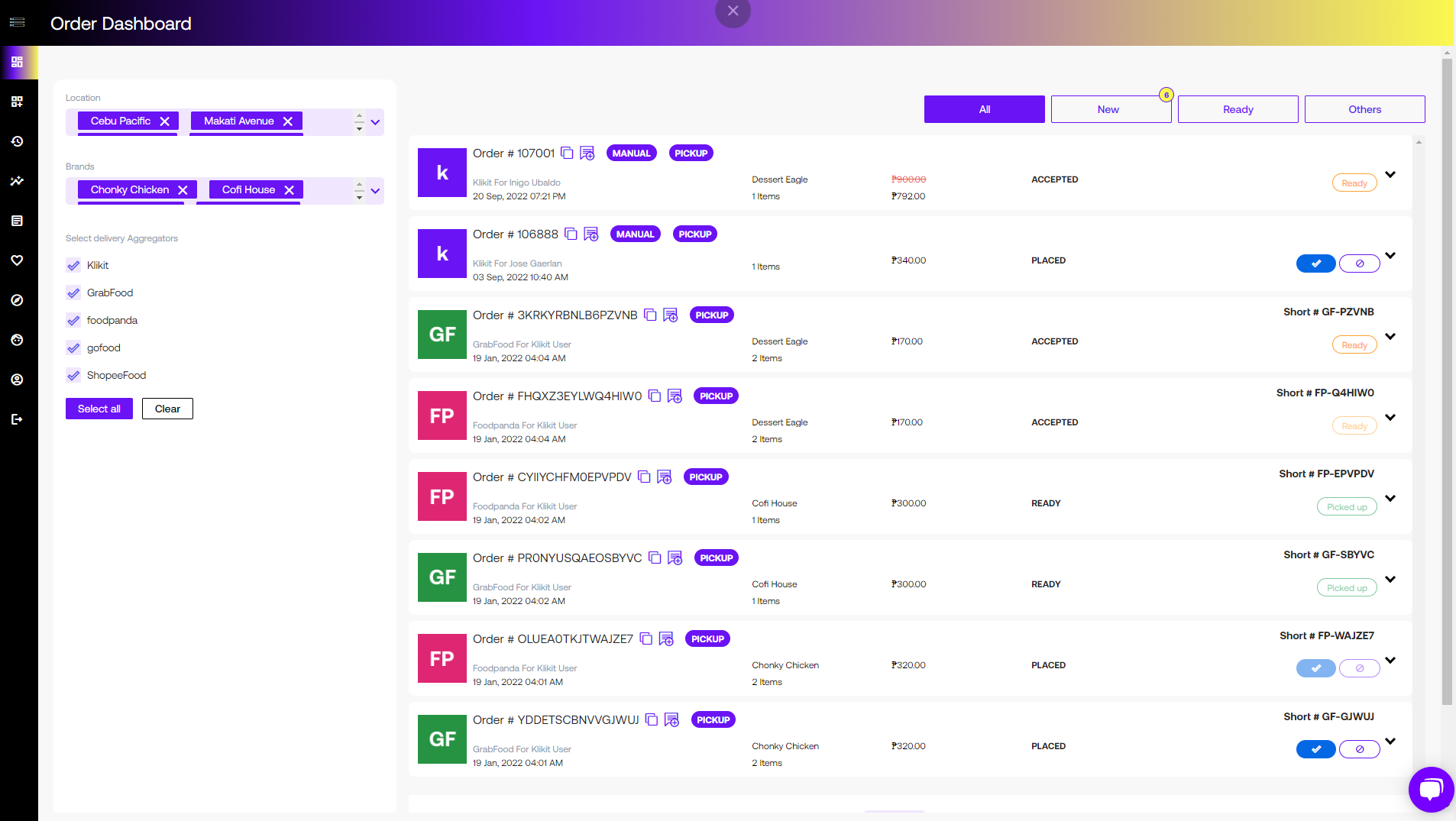

Related Articles
How will you bill me for the use of klikit?
How will you bill me for the use of klikit? We bill under a subscription model - according to package, plus fees if we process payments for you. We will bill you for the use of klikit using a Subscription-based Model and additionally, a ...How do I use Pay & Complete for orders?
What is Pay & Complete? This is a feature where you can input the order and no longer need to go through the usual flow of Order Statuses: Placed > Accepted > Ready > Delivered. The order goes straight to Delivered if you select the Pay & Complete ...What data is available on klikit Analytics?
klikit Analytics is a comprehensive, consolidated, and real-time view of your data from the food delivery apps you use, your webshop and social media channels. Get all your data in one powerful dashboard! What data can I see on the app? Our goal with ...What is klikit Inventory Management?
What is Inventory Management? Inventory Management is a tool that helps businesses efficiently track and manage inventory. It includes features like inventory reports, item setup, composite items, inputs for recipe management, and a supplier ...How do I see new orders? How do I edit an order? How do I troubleshoot the Order Dashboard?
Managing your orders has never been easier with klikit! This guide will help you navigate and optimize your use of the klikit Order Dashboard, from understanding its layout to troubleshooting issues. What is the klikit Order Dashboard? The klikit ...