How do I set up the Order Widget?
What is the Order Widget?
Many restaurants and food businesses rely on online ordering to boost sales and improve customer experience. Most businesses already have websites set up, and but do not yet have a seamless way of taking orders from their customers right on their site.
What is the Order Widget linked to?
Order Widget is linked to your klikit Webshop to enable a streamlined ordering experience. This feature allows merchants to embed the klikit Webshop right on their websites through a small widget, to enable a streamlined ordering experience.
This is how the widget looks when you land on the website:
This is how it looks when you click on the widget - webshop pop up!
How do I put the Order Widget on my website?
To put order widget in your website you can follow the steps:
General
1. Enter Website Logo and Name
2. Select colors by clicking the color beside the HEX code
3. Click the up and down arrow beside RGB to cycle through different Color codes. These are the available types:
- RGB
- HSL
- HEX
4. For Ordering URL
- If empty: Webshop link
- Can input own ordering URL to redirect from “Order Now” button
Hero
Displayed at the VERY top of the website
1. Enter Title and Subtitle
2. Attach Hero image
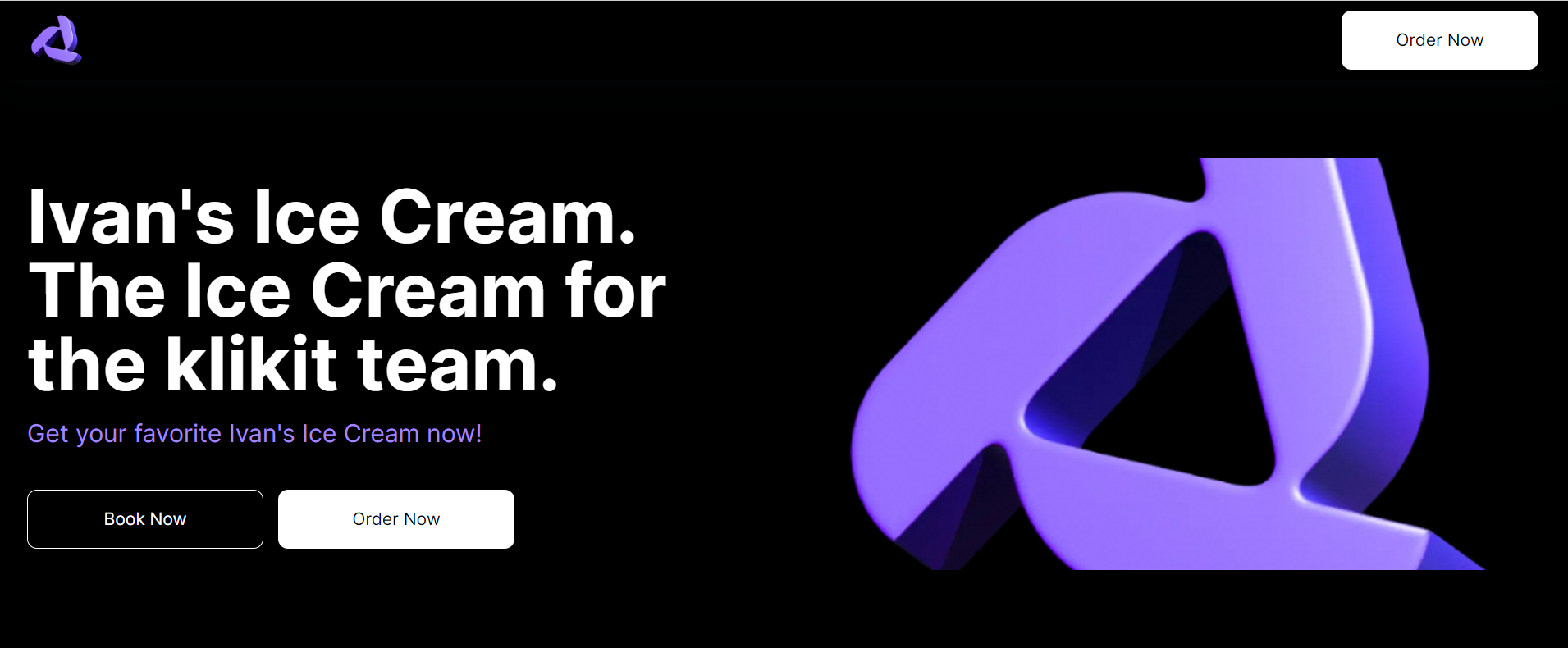
Our Brands
1. Enter general Brand description for all brands
2. Select Brand from dropdown to show on Website
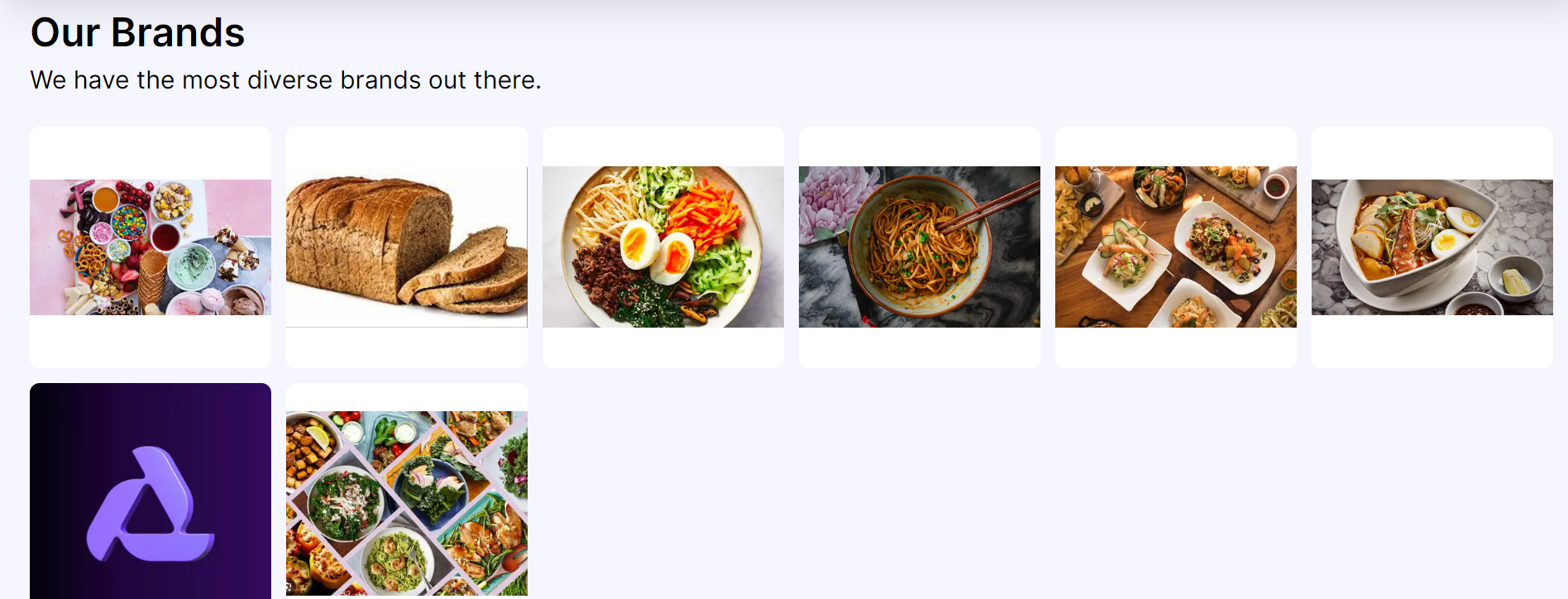
Branch Selection
1. Enter general Branch description for all branches
2. Select Branch from dropdown to show on Website
3. For multiple branches:
- Multiple pins will show
About Section
1. Enter About Us description
Reservation & Webshop Card
1. Enter Card Title and Card Button Title
2. Enter Card Description
Footer
1. Footer links
- Needs to be working links
2. Footer social
Still Need Help? Contact us on Live Chat

Tap "Live Chat" button on the right bottom corner your screen
Related Articles
How do I create my own Website?
You can have your own website through our klikit Website builder! This is only available at cloud.klikit.io. Stay tuned for updates on the klikit for Business app! To be able to access our website builder, you will need to have Business Owner access. ...How do I see new orders? How do I edit an order? How do I troubleshoot the Order Dashboard?
Managing your orders has never been easier with klikit! This guide will help you navigate and optimize your use of the klikit Order Dashboard, from understanding its layout to troubleshooting issues. What is the klikit Order Dashboard? The klikit ...How do I cancel an order? How do I recover a cancelled order?
How do cancelled orders work? Some delivery apps will 'Cancel' orders if not accepted on the klikit Store App. Please use the device! Cancelled Orders encapsulate orders that have either been (a) cancelled by Staff on the Store App or (b) cancelled ...What is the klikit socials app?
Exploring klikit’s socials app made for foodies, built by foodies. Customers can find out all the best food spots in Metro Manila according to klikit’s top foodies. With the klikit social app, customers can create curated lists of every occasion, ...What is the Order Dashboard?
The klikit Order dashboard serves as your central hub for managing and viewing all aspects of your order deliveries. From this home screen, you can easily access and control your current and past orders based on brands, locations, status, and ...